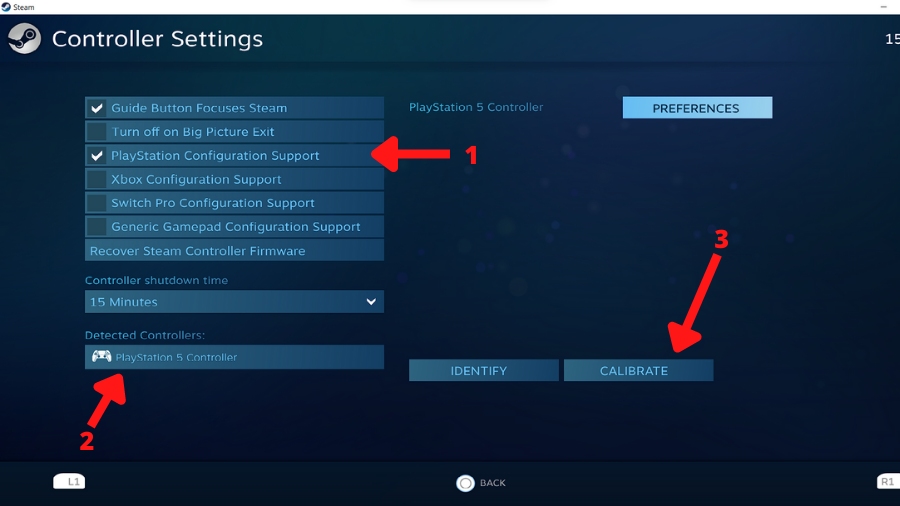When Sony launched the PS5, the most talked-about feature of the new console wasn’t its performance or games—it was the all-newDualSense controller, which set a new benchmark thanks to its fantastic design, ergonomics, and haptics. Naturally, if you own a PS5, you might also want to use the controller with your PC. In this guide, we’ll walk you through how to connect yourPS5controller to your PC without any issues.
Connect Your PS5 Controller With PC
Before we begin, there are a few things worth noting. Since Microsoft owns Windows, the OS natively supports only Xbox controllers. This means that while you can connect the DualSense controller to a Windows PC, the buttons and features don’t work.
Fortunately, the awesome PC community—and Steam—have already come to the rescue. A few years back, Steam added native inputsupport for the DualSense controller, allowing you to play any game on the platform using it.

If the games you play aren’t available on Steam, there’s a tool calledDS4Windows. It automatically maps the controller buttons to a layout Windows recognizes, allowing you to use your DualSense controller without needing to configure anything manually.
1. Connect DualSense to PC
There are two ways to connect your PS5 controller to a PC:wiredorwireless. For a wired connection, all you need is a USB-C to USB-A, or a USB-C cable (depending on your PC’s ports). If you prefer going wireless, Bluetooth is the way to go. Here is how:
2. Use the PS5 Controller With Steam
Connecting your PS5 controller via Steam is super easy. Here is how:
And that’s it. Your DualSense controller can now play any game on your PC. We also recommend switching to the Big Picture mode, which is controller-friendly.

3. Use PS5 Controller With DS4 Windows
If you like to play games using an emulator or can’t add your titles to Steam,DS4Windowsis a great alternative. However, it does require a bit of setup. Here’s how to get started:
Troubleshooting Common Problems
While we cannot account for every problem that may occur, here are solutions to some common problems.
Conclusion
And there you have it! Whether you’re connecting your PS5 controller to play modern AAA titles or retro classics, there’s a solution for everyone. Both Steam support and DS4Windows are easy to set up and can help you get the most out of your controller on PC.