If you are experiencing the Outlook keeps crashing issue on Windows 11, follow the fixes outlined above to resolve the issue. In case your Outlook 365 is crashing due to a damaged or corrupt OST file, then take a backup of the file and recreate it. If any items are missing from the newly created Outlook data file, then you can restore the mail items with the help ofOST to PST convertersoftware.
Several users have reported experiencing an issue where Outlook 365 crashes, freezes, or stops responding when they try to open the application or send an email. This issue may occur due to various hardware or software-related issues. In this article, we will discuss the causes behind the Outlook keeps crashing issue on Windows 11 and some effective solutions to fix the issue.
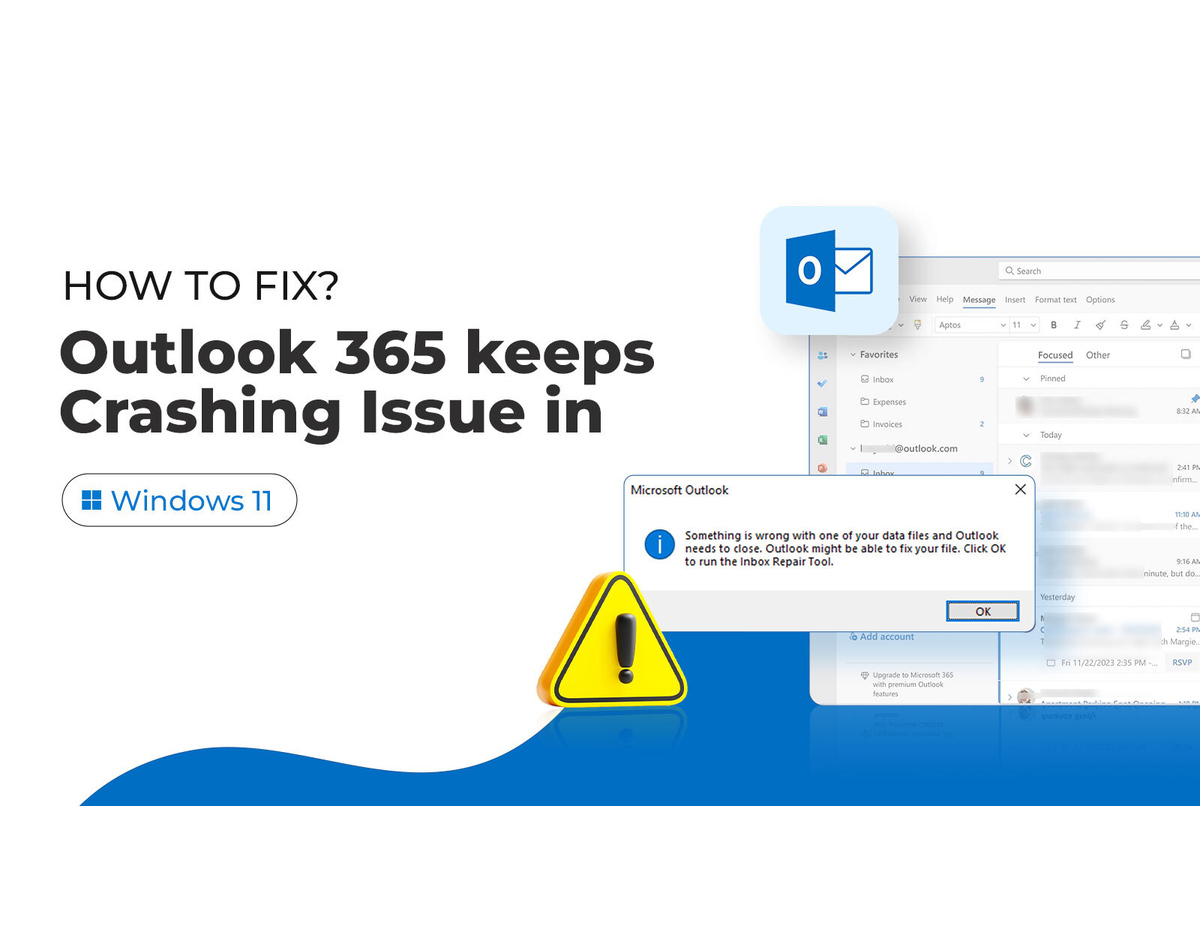
What Causes the Outlook Crashes or Stops Responding in Windows 11?
Some of the major causes of Outlook crashes include:
How to Fix Outlook Keeps Crashing on Windows 11?
Here are some simple solutions to fix the Outlook keeps crashing problem.
Fix 1: Disable Add-Ins
If any incompatible or faulty add-ins are causing the issue, you’re able to check and disable the add-ins to resolve the issue.
Follow the below-mentioned steps to check if add-ins are causing the issue:
If Outlook starts in safe mode without any issues, then disable the add-ins by following these steps:
Fix 2: Run Windows Store App Troubleshooter
you may also use the default Troubleshooter of Windows Store Apps to fix issues with the application. To run the troubleshooter, follow these steps:
Fix 3: Repair Microsoft 365 Application
If Outlook 365 keeps crashing on Windows 11, you can try repairing the Outlook application to check if it helps. To reset or repair the application, follow the steps below:
From Windows 11 Settings:
Repairing the Outlook application should fix the Outlook crash issue. If not, then you can try resetting the application by clicking on theResetbutton on the same window.
From the Control Panel in Window 11:
Fix 4: Install Latest Windows Updates
The issue may also occur if your Windows is not fully updated. You can check and install Windows updates to fix the issue. Follow the below-mentioned steps:
Fix 5: Run Microsoft Support and Recovery Assistant
Microsoft Support and Recovery Assistant is a free application provided by Microsoft used to fix Outlook, Microsoft 365, Microsoft Office, and Windows problems. You candownloadthe tool, run it, and then follow the wizard to find and troubleshoot the issues.
Fix 6: Recreate Offline Outlook Data File (.ost)
If your Offline Outlook data file (.OST) gets corrupted, try recreating it. Follow the below-mentioned steps:
Now, review all your mail folders. If any folders or items are missing, use an OST to PST converter software such asStellar Converter for OSTto extract the items from the copied OST file and save them to a PST file. Then, import the converted PST file via the import/export wizard in Outlook to restore the missing items.
Conclusion
If you are experiencing the Outlook keeps crashing issue on Windows 11, follow the fixes outlined above to resolve the issue. In case your Outlook 365 is crashing due to a damaged or corrupt OST file, then take a backup of the file and recreate it. If any items are missing from the newly created Outlook data file, then you may restore the mail items with the help of OST to PST converter software.